How to find your Preferences tab:
Finding your Preferences tab really depends on which site skin you use. Below in each spoiler is an image showing the location of this tab, within a red circle, on a screenshot of each skin the site currently has available. However, regardless of skin, to access the list you need to click the preferences tab itself directly. On most of them when you hover over it, you get a list of options. Do not click on anything in this drop down, just click on the word 'Preferences' itself.
CaruxShow
DisturbiaShow
LedgerShow
Lucent RoseShow
Lucent Rose - WideShow
Saigen Nights - Orange EditionShow
Saigen Nights - Purple EditionShow
Saigen - DarkShow
Saigen - LightShow
VoxShow
ZekromShow
Zekrom - NarrowShow
Adding a Thread to the Tracking List:
Adding a thread to the tracking list is the easiest part, but also the easiest button to overlook. Good news is, this button is in the exact same spot no matter which skin you're using. It is always in the line just above the site chatbox which also contains the date/time and "Choose a theme" dropdown menu. The example shown below is using the Vox Skin, if you're using another skin the color schemes will look different but the button will be in the sample place and function the same.
 Once you've added a thread to your tracking list, your page should refresh. At that point it should be added to your tracking list which will look something like this:
Once you've added a thread to your tracking list, your page should refresh. At that point it should be added to your tracking list which will look something like this: Now you can see all your current threads! From this list you can see who posted in them last, letting you know if it is your turn or not, including the date it was last posted in and other important information. When you're done with the thread, it is as simple as clicking the "unsubscribe" button you can see to the left of the thread.
Now you can see all your current threads! From this list you can see who posted in them last, letting you know if it is your turn or not, including the date it was last posted in and other important information. When you're done with the thread, it is as simple as clicking the "unsubscribe" button you can see to the left of the thread. And that ends our How-To on the thread tracking list! Hopefully this has been a help! If you need additional help on the subject, just ask in the chatbox below, there's always someone lurking around who should be able to help, or point you to someone who can.
~Katya
